David Sparks – Photos Field Guide
$10.00
Instant Download: You will receive a download link via your order email immediately
Should you have any questions, please contact us: [email protected]
 David Sparks – Photos Field Guide
David Sparks – Photos Field Guide
Take Advantage of Apple Photos
The Photos Video Field Guide is a 2.5 hour screencast that teaches you how to install and use Apple’s Photos Application and sync all of your photos between your Mac, iPad, and iPhone using iCloud Photo Storage. Managing your photos with multiple devices has, over the years, come to feel like chasing a mythical white whale. Not anymore. Photos delivers the goods and this screencast teaches you how.
Topics Include:
1. INITIAL SETUP
While Photos attempts to make your initial setup simple and easy, there can be complications. What if you have more than one existing photo libraries? What if you’ve got folders of photographs sprinkled all over your hard drive? All of these can be imported into Photos but you’ve got to know the ropes. This video screencast shows you all tricks to run Photos on your Mac, iPad, and iPhone.
Photos also can use iCloud Photo Library to make sharing photos between your Mac, iPad, and iPhone easier than anyone ever thought possible. The Video Field Guide walks you through the initial iCloud setup, including advice on which cloud storage to use and how to get the initial upload of your photo library done with as little pain and suffering as possible.
2. PHOTO MANAGEMENT
Photos uses an intuitive organizational structure that lets you see your pictures grouped by years, collections, moments, and individual photos. This Video Field Guide shows you exactly how it works and sprinkles in several power tricks to make managing your library even easier. Once you’ve sorted that out, Photos also has options to create custom and smart albums, where the program seeks out photos for you pursuant to your instruction.
Photos also has specialized libraries that can identify the faces of your family and friends. You can even search you library so if someone says, “Hey! Quick! Find me that picture of Uncle Ralph from April 2007 wearing that ballerina tutu!”, you can deliver the goods. This stuff sounds complicated. It’s not. By the time you get to the end of this video, you’ll be able to embarrass Uncle Ralph in no time flat.
3. PHOTO EDITING
Photos also has a surprisingly large toolset to make your photos better. You can do simple edits, like cropping and rotating, but you can also make complex adjustments to color and light. On the Mac there are even more tools including a histogram, sharpening, definition, noise reduction, vignette and level adjustments. If all of this sounds like greek to you now, that’s okay. After watching the video it won’t.
The video also explains Photos built in filters and how they can be an excellent jumping off point for making your photos look great. It also covers has the semi-magical “enhance” button. If that’s not enough, there are workflows to get your photos out of the Photos app and into an external editor for further work on the Mac, iPad, and iPhone.
4. PHOTO SHARING
With the new Photos app, there are many ways to share your images with friends and family from something as simple as an email to full-blown shared iCloud albums. This section of the video covers all of the sharing options from the Mac and iOS. The Photos Video Field Guide also demonstrates how to make books, calendars, and cards from the Photos application on the Mac.
5. VIDEO
Believe it or not, Photos can manage your video files too. This section covers the best practices for managing video files in Photos and its limited editing capabilities.
6. BACKUP
No photo management system is complete without a thorough backup system. The Photos Video Field Guide concludes explaining backup strategies and techniques. This section also demonstrates how to export images from Photos for additional backup.
The screencast is two and a half hours.
Did you ask for a sample video? I thought so. Here you go
Your Instructor
Course Materials
- Getting ed with Photos (25:37)
- Managing Your Photos on the Mac (11:08)
- Managing Photos on iOS (8:29)
- Photos Albums on the Mac (12:57)
- Albums on iPad and iPhone (5:11)
- Recognizing Faces in Photos (6:34)
- Searching Photos (3:30)
- Using Keywords (6:46)
- Editing Images (8:15)
- Retouching Images (3:02)
- Image Adjustments (15:21)
- Filters on the Mac (2:48)
- The Enhance Button (2:02)
- Third-Party Editors (6:56)
- Photo Editing Summary (2:04)
- Photo Sharing (11:09)
- Working with Video (2:13)
- Exporting Photos (3:47)
- More Photo Resources (2:43)
- Photos – Full Video (150:46)
Sale Page: https://learn.macsparky.com/p/photos
Archive: https://archive.ph/wip/uClJN
Delivery Method
Be the first to review “David Sparks – Photos Field Guide” Cancel reply
Related Products
Software & Tools
Software & Tools
Software & Tools
Software & Tools
Software & Tools
Software & Tools
Software & Tools
Software & Tools
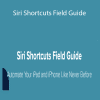
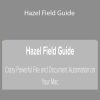
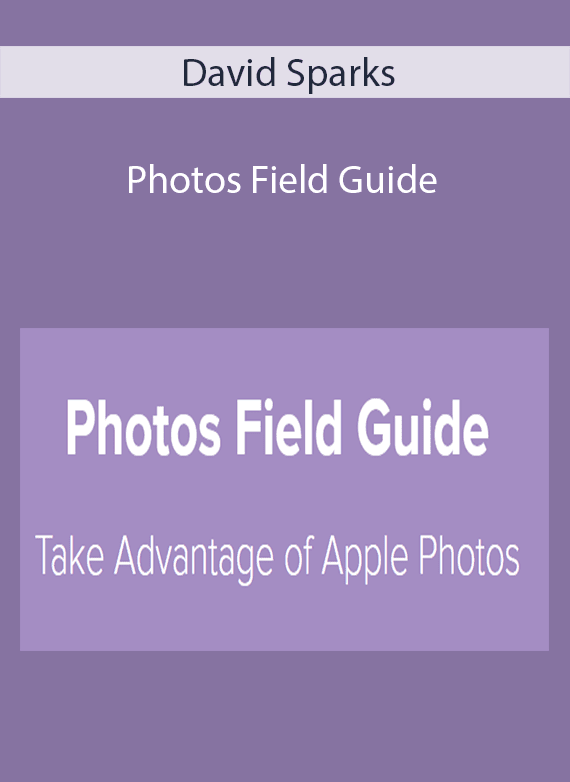
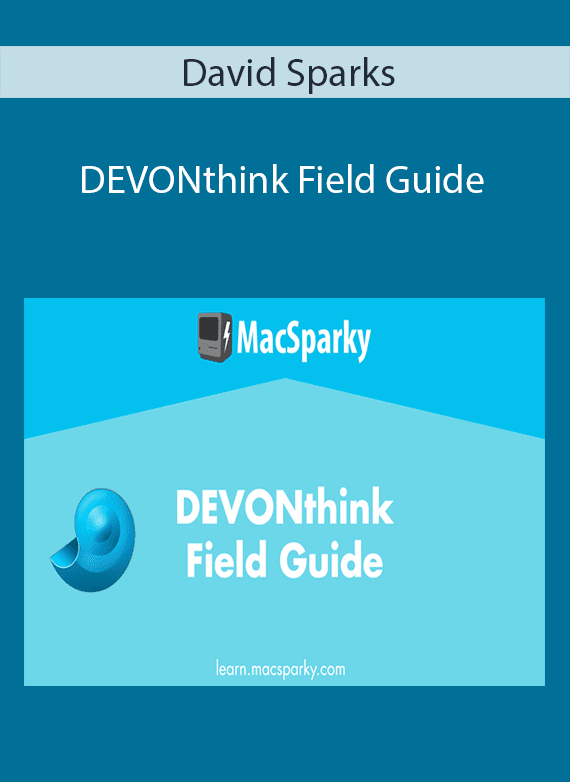
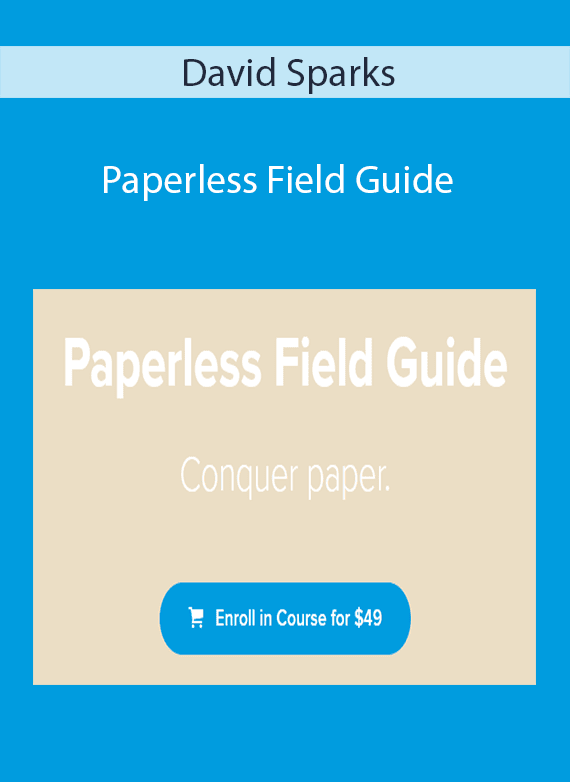
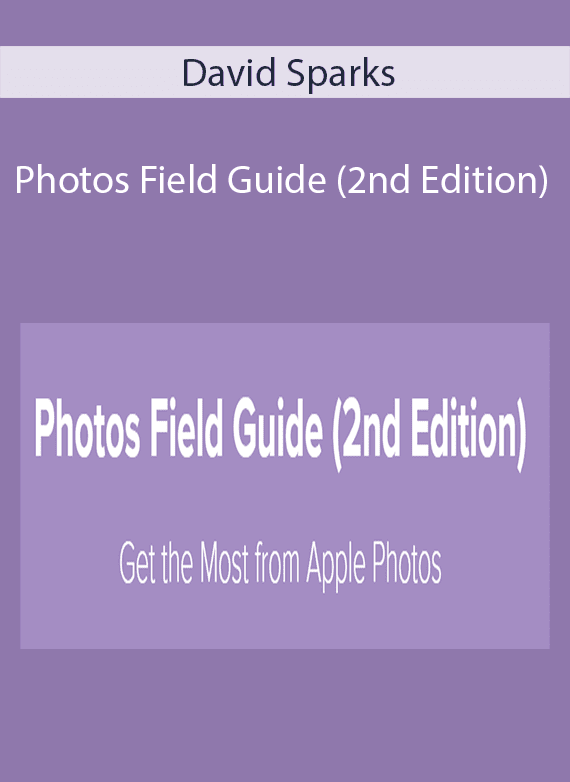
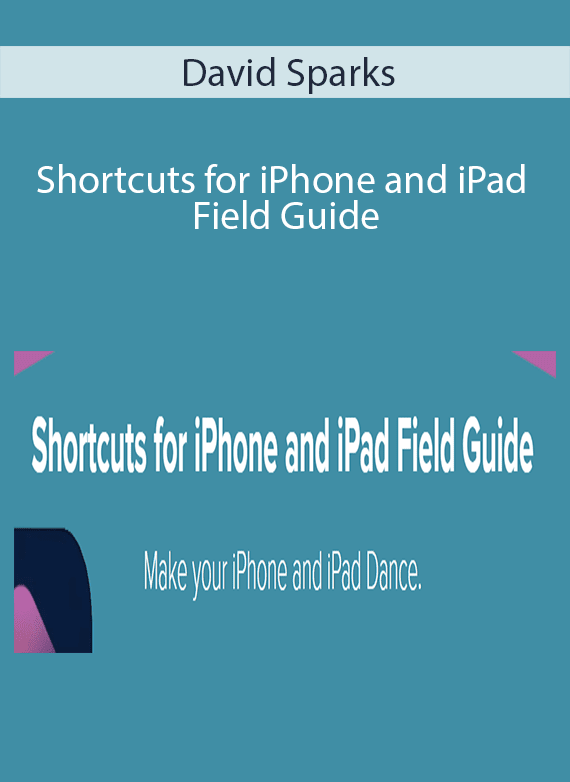
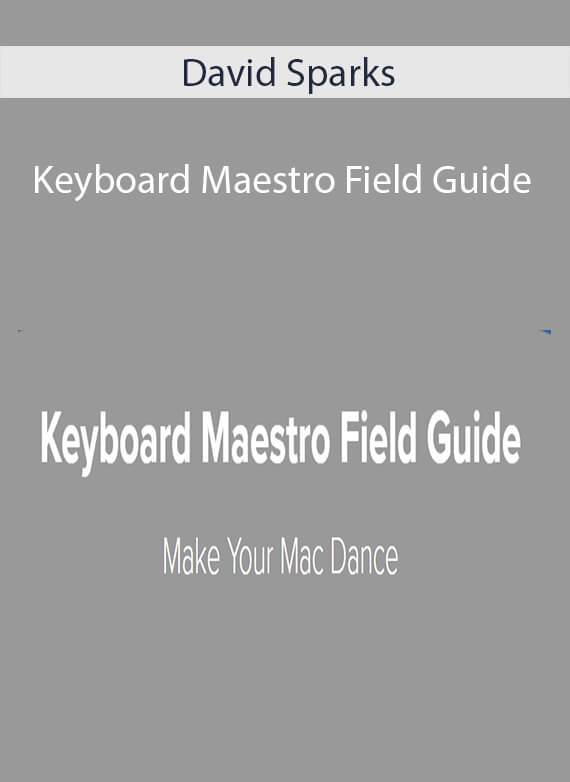
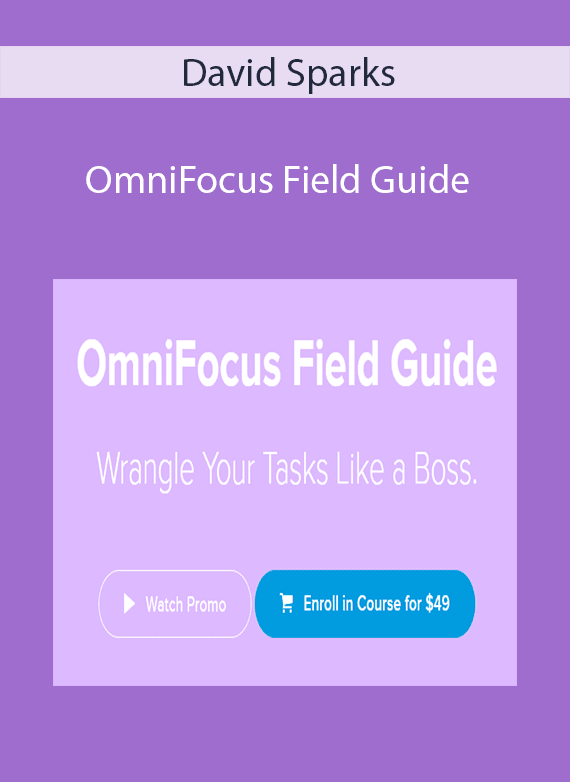
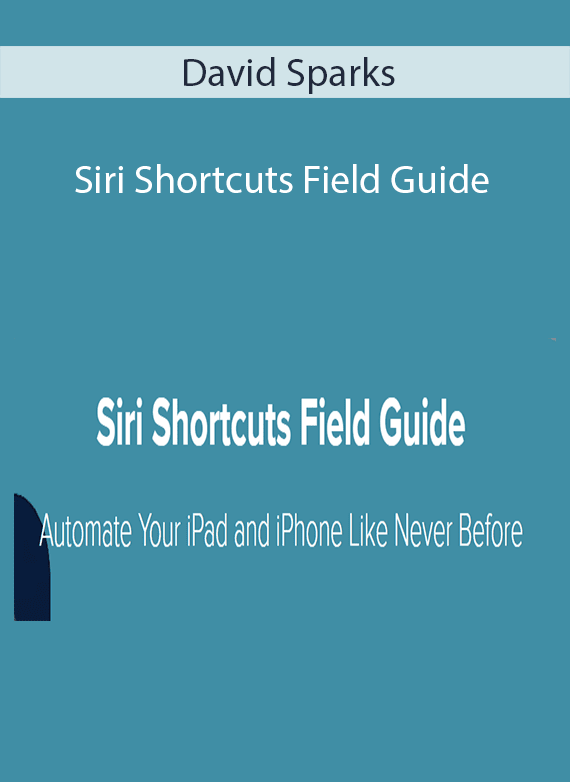
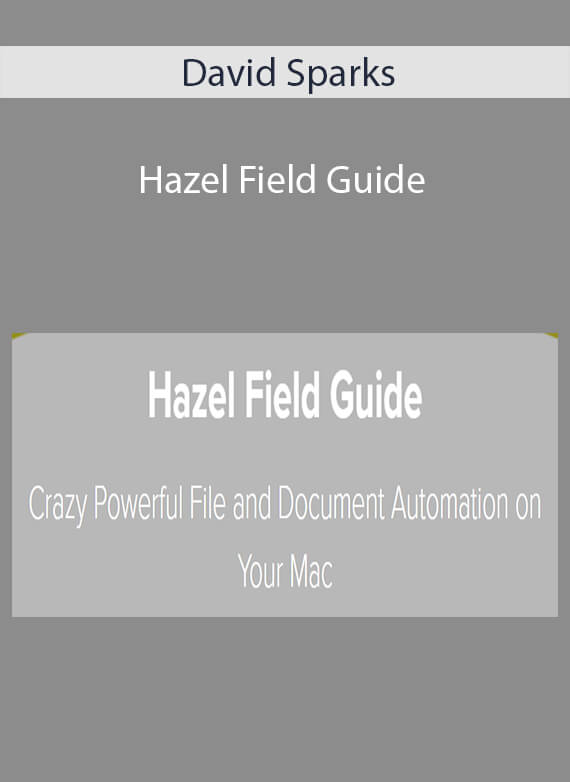
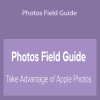
Reviews
There are no reviews yet.