David Sparks – Shortcuts for iPhone and iPad Field Guide
$49.00 Original price was: $49.00.$20.00Current price is: $20.00.
Instant Download: You will receive a download link via your order email immediately
Should you have any questions, please contact us: [email protected]
 David Sparks – Shortcuts for iPhone and iPad Field Guide
David Sparks – Shortcuts for iPhone and iPad Field Guide
Make your iPhone and iPad Dance.
Latest Update, August 2022 on iOS 15
Mobile Automation Is within Your Grasp.
Apple continues to put the gas down on iOS automation. Shortcuts represents a significant improvement over the prior version. Best of all, anyone can do it. Shortcuts does not rely on scripting languages but instead a common-sense approach to Automation. Here are just a few possible things you can do with Shortcuts:
- Get an automatic weather report for the location of tomorrow’s appointments
- Block schedule an entire week
- Put your iPhone into focus mode when you connect to a coffee shop’s WiFi
- Build simple apps, like a self-creating packing list customized for you
- Automate your meetings
- Automate sending a message when you are running late with an accurate, automatically generated ETA.
These are just a few examples of what you can do with Shortcuts, and all of these examples (along with many others) are included among the many video lessons in this course.
With Shortcuts, you can automate just about anything. In addition to teaching you all of the mechanics of Shortcuts, this course includes many walkthroughs of automation workflows you can use, download, or alter to automate your own iPhone and iPad.
There are 125+ lovingly crafted screencasts totaling over seven hours of content. Each tutorial includes a full transcript and closed captioning. Where appropriate, the tutorials also include downloadable Shortcuts that you can install and run alongside the video.
Course Outline:
1. Introduction
Learn the basics of Shortcuts, including installation and interface. This section covers basic application concepts and how it organizes your Shortcuts. Also, build your first Shortcut.
2. Shortcuts Key Concepts
Shortcuts is a simplified type of programming, and there are several basic, key concepts you’ll want to know to get the most out of it. This section covers those basics, including the Shortcuts programming model, variables, magic variables, conversational shortcuts, share sheet-based shortcuts, and more.
3. Triggers
With Shortcuts, there are a lot of ways to kick off your automation. It can be something you physically trigger, such as a button on your screen, or something automated, like at a specific time or when you connect your phone to WiFi (or CarPlay!) or tap your phone against an NFC sticker. It’s brilliant. This section includes sixteen videos explaining every possible Shortcuts trigger.
4. Actions
Once you have figured out all of the triggers, you will want to making your iPhone and iPad dance. Just like triggers, Shortcuts is capable of so many actions including the ability to control applications; control settings; add notifications; type text; get directions; create and modify calendar events, bulk adjust photos; make a better share sheet; automate mail; and so much more. There is so much that Shortcuts can do. This section includes 28 videos showing off all of Shortcuts’s tricks.
5. Advanced Concepts
Shortcuts is a lot more powerful than you may think. Once you work through the basic concepts, triggers, and actions, it’s time to dig in on advanced concepts like nesting, programming logic, URL schemes, Base64, regular expressions, and more. This section demystifies some of Shortcuts’s more powerful tools so anyone can use them.
6. Useful Shortcuts
Here you will find a laundry list of useful shortcuts. This section includes 32 screencasts of helpful walkthroughs and downloadable scripts to get more out of your iPhone and iPad. You can download and using these scripts immediately, or use all of the knowledge that you will have picked up to customize these scripts and make them your own.
7. Conclusion
Learn about more Shortcuts resources.
Here is the course, by the numbers:
- Over 6 hours of streaming or downloadable video
- 107 separate videos, 7 separate sections
- Many downloadable shortcuts
- Heaps of dangerous knowledge, tricks, and hacks to make your iPhone and iPad dance
Your Instructor
Course Materials
- Introduction (6:20)
- How to Watch This Course (4:50)
- How to Download Course Videos (2:42)
- Downloading Sample Shortcuts (13.1) (4:49)
- Shortcuts and iOS 13.1 (1:28)
- Shortcuts and iOS 14 (14) (1:02)
- iPhone Interface (14) (6:39)
- iPad Interface (14) (6:16)
- The iOS 15 Editor Changes (iOS 15) (1:52)
- First Shortcut (5:43)
- The Shortcuts Gallery (3:55)
- Folder Organization (14) (3:07)
- The Shortcuts Widget (14) (5:01)
- Split Screen Shortcuts (14) (0:55)
- Copy and Paste Shortcut Actions (14) (1:34)
- Collapsing Actions (15) (0:50)
- The iPad Sidebar (15) (0:40)
- New Variable Inspector (15) (2:08)
- Key Concepts Overview (0:33)
- New Programming Model (7:21)
- Variables (8:18)
- Magic Variables (5:09)
- Shortcuts on the Home Screen (2:06)
- Share Sheet Triggers (6:04)
- Conversational Shortcuts (5:59)
- Comments (1:52)
- Suggested Shortcuts (13.1) (2:50)
- Shortcuts Inputs in iOS 15 (15) (1:57)
- Triggers Overview (0:58)
- Automatic Automation (14) (2:28)
- On-Screen Buttons (4:09)
- Trigger by Voice Command (2:33)
- Time-Based Triggers (3:13)
- Alarm-Based Triggers (2:54)
- Apple Watch Workout (1:37)
- Arrive and Leave Triggers (1:51)
- The “Before I Commute” Trigger (2:10)
- CarPlay Connection as Trigger (1:34)
- Airplane Mode Trigger (2:15)
- WiFi-Based Triggers (2:21)
- Bluetooth Connection as a Trigger (2:07)
- Do Not Disturb as a Trigger (2:07)
- Low Power Mode as a Trigger (2:23)
- NFC as Trigger (3:48)
- Open Application as a Trigger (1:27)
- Close Application Trigger (14) (2:49)
- Charger Connect Trigger (14) (2:50)
- Battery Level Trigger (14) (4:20)
- Email Triggers (14) (2:34)
- Message Triggers (14) (3:18)
- Application Actions Overview (0:36)
- Calendar Actions (14:02)
- Mail Actions (3:36)
- Device Actions (2:21)
- Notifications and Alerts (3:18)
- Location and Maps (8:13)
- Camera Application Actions (1:41)
- Photos and Image Actions (3:36)
- Weather Application Actions (3:18)
- Files Actions (2:58)
- Documents Actions (4:51)
- Apple TV Actions (1:26)
- Apple Notes Actions (5:22)
- Music Application Actions (2:59)
- Podcast Actions (2:41)
- Web and Safari Actions (3:44)
- Sharing Actions (4:08)
- Settings and Accessibility Controls (1:18)
- Contacts Application Actions (2:47)
- Reminders Application Actions (3:11)
- Automating HomeKit (3:16)
- Network Application Actions (1:38)
- Shortcuts Application Actions (2:50)
- Math and Measurement Actions (4:02)
- Drafts Application Actions (2:54)
- More Drafts Actions (13.1) (2:03)
- Ulysses Application Actions (3:08)
- OmniFocus Application Actions (3:35)
- Things Application Actions (1:19)
- Yoink Application Actions (13.1) (3:26)
- Text Transformation Actions (13.1) (3:36)
- PCalc Application Actions (13.1) (3:32)
- LookUp Dictionary Actions (13.1) (1:20)
- Add Calendar (15) (0:32)
- Create Photo Album (15) (2:02)
- Files Actions (15) (3:58)
- PDF Actions (15) (1:53)
- Split View Apps (15) (1:12)
- Focus Mode Actions (15) (5:54)
- Launch Shortcuts from Apple Watch (14) (2:11)
- Apple Watch Shortcuts (14) (3:48)
- Advanced Concepts Overview (0:44)
- Nesting Shortcuts (3:31)
- Using Lists (5:34)
- Dictionaries (6:24)
- Using Count (3:00)
- The If Condition (3:12)
- Using Repeat Items (3:40)
- Using URL Schemes (12:21)
- Using Base64 (5:50)
- Regular Expressions and Shortcuts (5:45)
- The Shortcuts-Based Home Screen (8:49)
- Using Shortcuts Overview (0:36)
- Daily Alarms (1:11)
- Wake Up Alarms (3:32)
- Appointment Weather (5:35)
- Weather at Specific Location (2:52)
- Find Coffee! (1:45)
- Focus Time (3:57)
- Block Scheduling with Shortcuts (7:13)
- Move Multiple Calendar Events (5:14)
- Copy Day (3:37)
- Meeting Automation (5:50)
- Directions to Upcoming Events (2:28)
- AirDrop Screenshots (2:28)
- Combine Images (2:32)
- Bulk Adjust Photos (2:42)
- Save Expenses to the Cloud (4:59)
- Time Tracking with Shortcuts (6:34)
- Capture and Use URLs (2:35)
- Coffee Shop Automation (3:22)
- Automated Email (4:02)
- Link-O-Rama (7:45)
- Stop All HomePods (0:40)
- Packing List (3:50)
- Build a Date Calculator (3:56)
- Weekend Task List (2:05)
- ETA to Disneyland (6:24)
- Convert Web Page to PDF (1:09)
- Running Late Message (2:09)
- Time Stamp to Clipboard (1:43)
- Get Application Icon (2:36)
- The Morning Report (11:21)
- Back Up Shortcuts (1:03)
- Spoken Audio from Text (15) (1:56)
- Automating Focus Mode (15) (5:54)
- More Shortcuts Resources (1:09)
- More MacSparky (1:17)
- Thank You (0:30)
- Downloadable Links for All Course Shortcuts
- Shortcuts for iOS 14 Introduction (1:02)
- The iPhone Interface (6:39)
- The iPad Interface (6:16)
- Folder Organization (3:07)
- The Shortcuts Widget (5:01)
- Split Screen Shortcuts (0:55)
- Copy and Paste Actions (1:34)
- Automatic Automation (2:28)
- Close App Trigger (2:49)
- Email Triggers (2:34)
- Message Triggers (3:18)
- Battery Level Trigger (4:20)
- Charger Connect Trigger (2:50)
- Change Watch Faces (3:48)
- Launch Shortcuts from Apple Watch (2:11)
- Combined Video with all iOS 14 Materials (48:58)
- 15.2 – Editor Changes (1:52)
- 15.3 – Collapsing Actions (0:50)
- 15.4 – iPad Sidebar (0:40)
- 15.5 – Shortcuts Inputs in iOS 15 (1:57)
- 15.6 – New Variable Inspector (2:08)
- 15.7 – Add Calendar (0:32)
- 15.8 – Create Photo Album (2:02)
- 15.9 – Files Actions (3:58)
- 15.10 – PDF Actions (1:53)
- 15.11 – Split View Apps (1:12)
- 15.12 – Make Spoken Audio from Text (1:56)
- 15.13 – Focus Mode Apps (5:54)
- Combined Video with iOS 15 Materials (25:56)
- Triggering Focus Mode with a Shortcut (6:50)
- October 2020 – iOS 14 Webinar (38:48)
- November 2021 – Focus Mode (36:12)
- 1 – Introduction (39:30)
- 2 – Key Concepts (37:25)
- 3 – Triggers (37:33)
- 4 – Actions – 1 (55:24)
- 4 – Actions – 2 (43:37)
- 5 – Advanced Concepts (53:05)
- 6 – Useful Shortcuts – 1 (63:12)
- 6 – Useful Shortcuts – 2 (54:35)
- 7 – Conclusion (2:53)
- 8 – iOS 14 Additional Materials (48:58)
- 9 – Combined iOS 15 Update Videos (25:56)
Proof Content
Sale Page: https://learn.macsparky.com/p/shortcuts13
Archive: https://archive.ph/wip/9sorz
Delivery Method
Be the first to review “David Sparks – Shortcuts for iPhone and iPad Field Guide” Cancel reply
Related Products
Software & Tools
Software & Tools
Software & Tools
Software & Tools
Software & Tools
Software & Tools
Software & Tools
Software & Tools
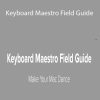
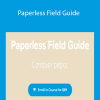
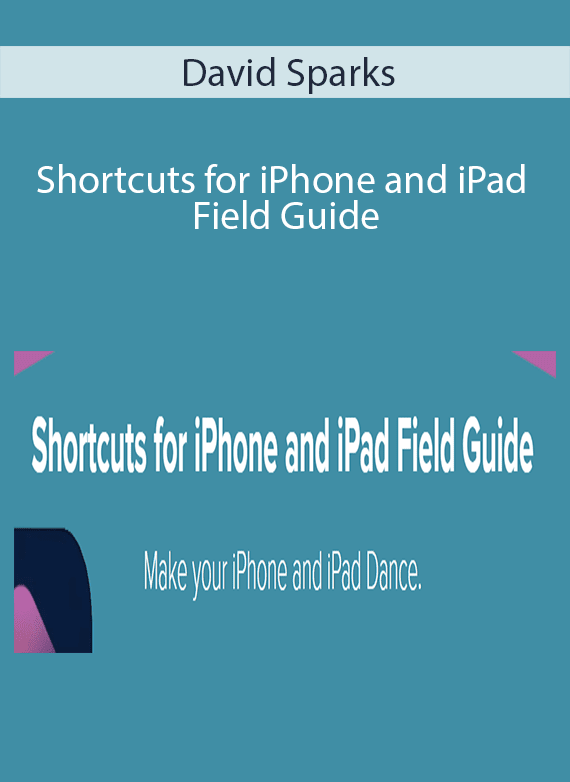
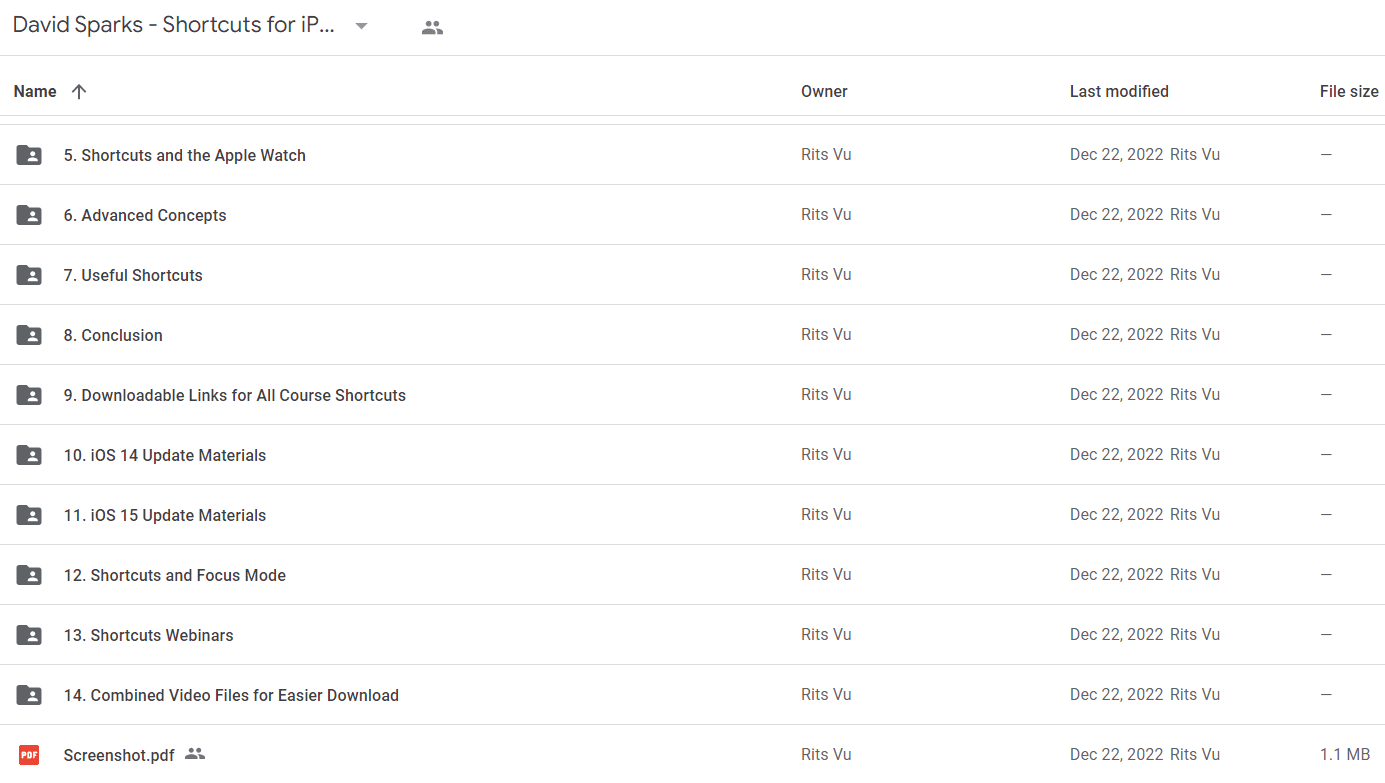
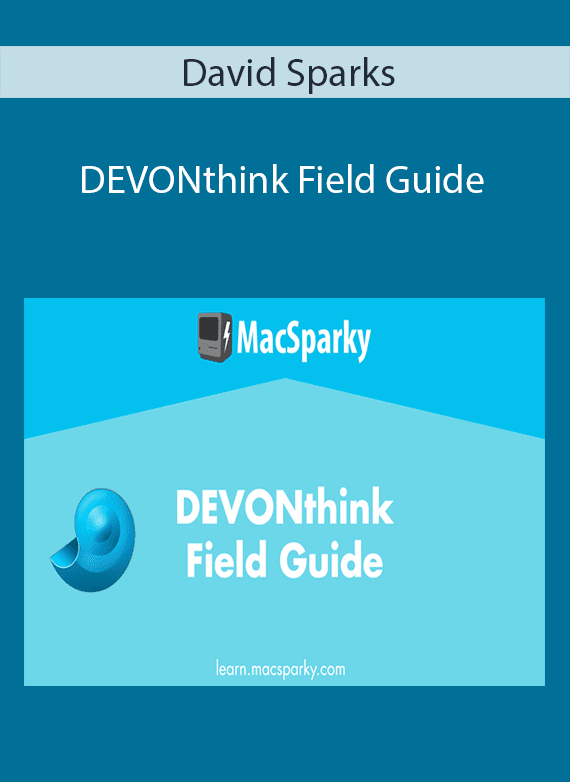
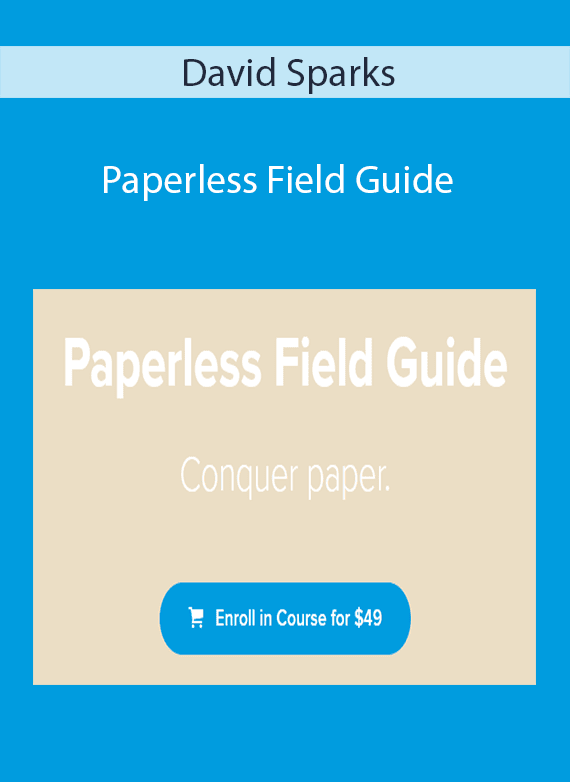
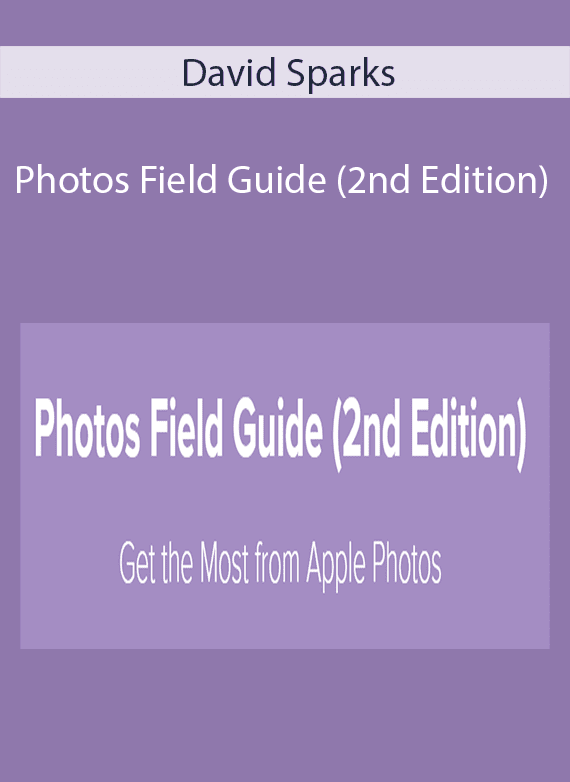
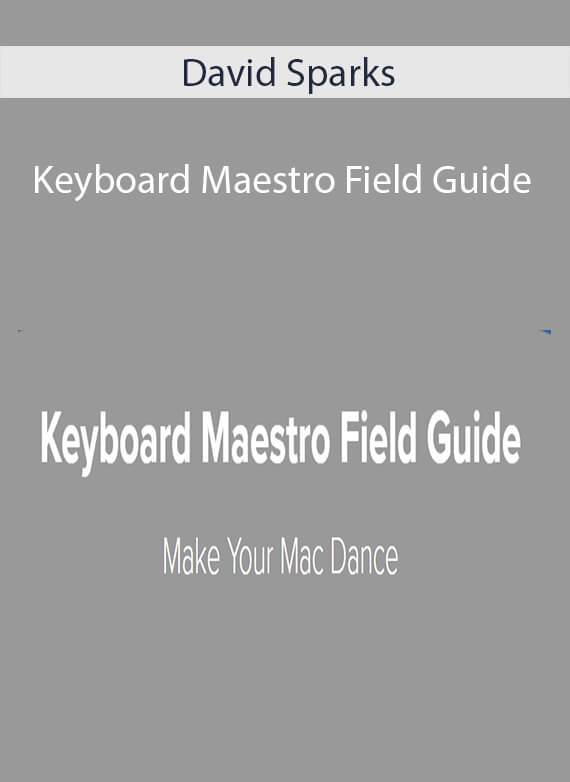
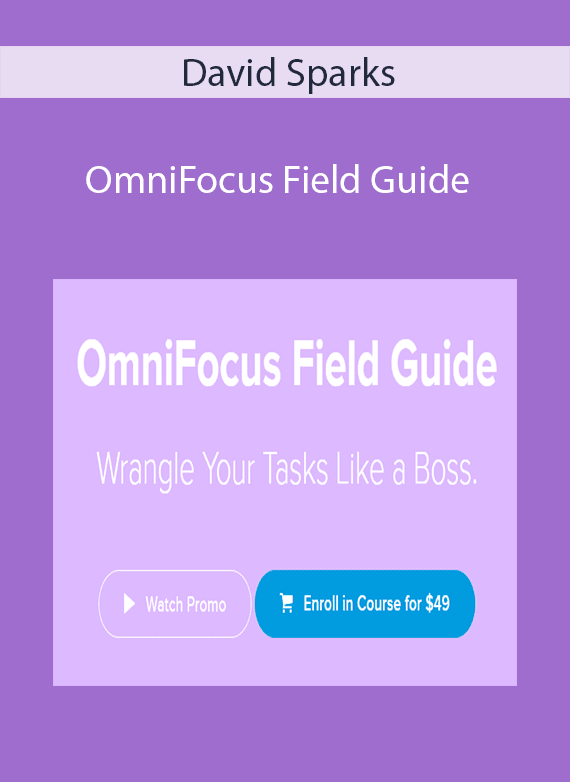
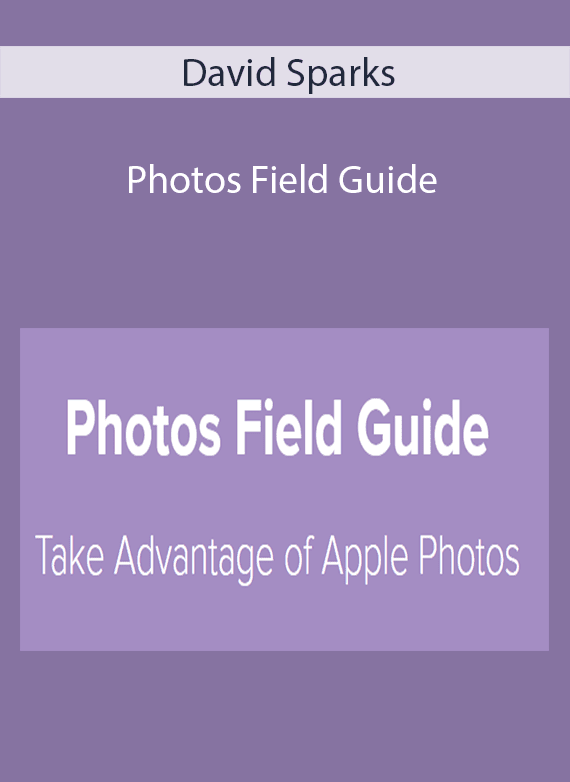
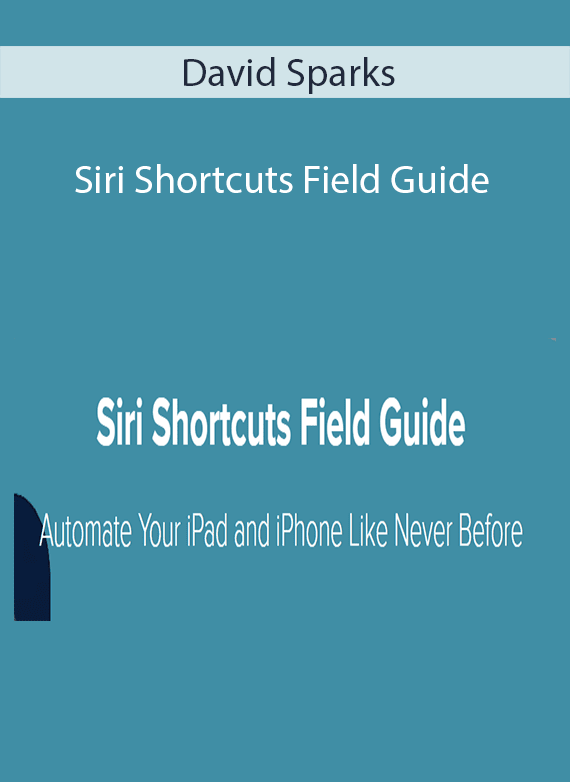
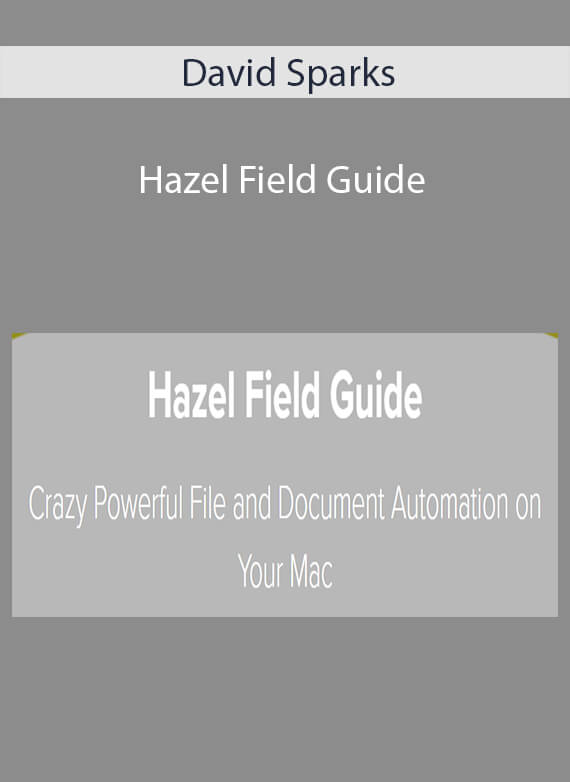
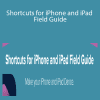
Reviews
There are no reviews yet.