Linda Sattgast – Photo Rescue Blueprint
$197.00 Original price was: $197.00.$42.00Current price is: $42.00.
Instant Download: You will receive a download link via your order email immediately
Should you have any questions, please contact us: [email protected]
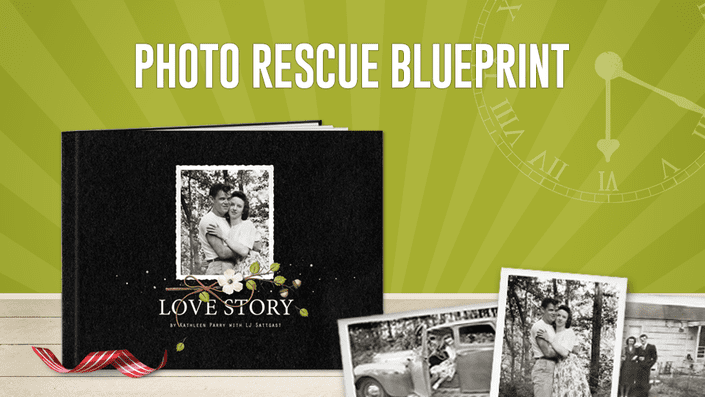 Linda Sattgast – Photo Rescue Blueprint
Linda Sattgast – Photo Rescue Blueprint
Turn Boxes of Photos into a Lasting Family Legacy
Does This Sound Like You?
You feel paralyzed when you try to deal with your boxes of photos.
You make plans to “finally do something” with your photos, only to close the lid and shove the box back under your bed.
You inherit boxes of photos from your parents and grandparents, making you feel even more overwhelmed.
YOU NEED A SIMPLE STEP-BY-STEP SYSTEM FOR DEALING WITH YOUR PHOTOS
Photo Rescue Blueprint removes the overwhelm by telling you exactly what to do each step of the way.
No more wondering where to or what to do next.
No more dead end rabbit trails.
And I’ll be there to answer your questions if you get stuck.
What you’ll get
- A Personalized Plan for where to and what to do
- Step-by-step Training Videos
- Cheat Sheets and Checklists
- Traditional + newer and faster scanning options
- How to scan slides and negatives
- Help for organizing and backing up your scans
- Fun ways to share your family stories and photos
- 100% Online (available at any time)
What you’ll achieve
- Clarity on what you want to accomplish
- Your photos organized in a way that works for you
- Groups of photos identified and ready for easy story-telling
- Your photos scanned, backed up, and easy-to-share
- Digital and physical family history projects you’ll LOVE sharing!
- Peace of mind that your family history will last into the future
Your Instructor
Linda Sattgast has been helping people like you tell their stories using Photoshop and Photoshop Elements for over 15 years. She has taught for Adobe, Epson, and Scrapbook Memories TV and her training CD has been featured four times as a bonus in the Photoshop Elements box at Costco. Linda is passionate about preserving her family history and wants to help others do the same.
Course Curriculum
- Welcome to Photo Rescue Blueprint
- How To Contact Your Instructor To Get Help
- Private Facebook Group
- Instructor Bio
- Pre Class Videos
- Module 1 Introduction and Downloads
- Video: 01-00 Welcome! (1:50)
- Video: 01-01 Avoid These 7 Mistakes Like The Plague (5:25)
- Video: 01-02 Imagine With The Dream Fairy (2:12)
- Video: 01-03 Consider The Possibilities (6:03)
- Video: 01-04 Get Grounded With The Gentle General (4:19)
- Video: 01-05 Avoid Burnout And Foster Success (1:59)
- Welcome to Module 2—Go Wide Introduction and Downloads
- Video: 02-00 Welcome! (2:03)
- Video: 02-01 Map Out Your Big Box Categories (7:43)
- Video: 02-02 The Digital Version of Categories (5:11)
- Video: 02-03 Other Organizational Systems (4:24)
- Video: 02-04 Brothers & Sisters & Friends Oh My! (3:50)
- Video: 02-05 Gather Your Tools (7:12)
- Video: 02-06 Dive In And Do It (6:08)
- Video: 02-07 Karate Chop Overwhelm (2:07)
- Welcome to Module 3—Go Deep Introduction and Downloads
- Video: 03-00 Welcome to Module 3! (0:58)
- Video: 03-01 Choose Your First Project (2:44)
- Video: 03-02 Topical Or Linear Sub-Categories or Both? (3:08)
- Video: 03-03 Organize One Box of Photos (5:11)
- Video: 03-04 Prepare Digital Folders For Scanning (3:50)
- Video: 03-05 Make A Book About Each Child (2:52)
- Module 4 Part 1: Scanning Introduction and Downloads
- Video: 04-01-00 Welcome to Module 4! (0:59)
- Video: 04-01-01 Scanning Options (3:09)
- Video: 04-01-02 Understanding Resolution (5:46)
- Video: 04-01-03 Just Say No To Dust! (1:59)
- Video: 04-01-04: Working With A Paid Assistant Or Partner (2:38)
- Video: 04-01-05: How To Choose A Scanning Company (5:10)
- Video 04: 01-06: Choosing A Scanner (2:34)
- Module 4 Part 2: Simple Scanning Introduction and Downloads
- Video: 04-02-01 Simple Scanning: Feed Scanner (7:37)
- Video: 04-02-02 Simple Scanning: Portable Wand (5:27)
- Video: 04-02-03 Simple Scanning: Photo Apps (7:00)
- Video: 04-02-04 Simple Scanning: Multi-Feed Scanner (6:37)
- Video: 04-02-05 Simple Scanning: Document PDFs (5:04)
- Video: 04-02-06 Create PDFs (3 options) (7:17)
- Video: 04-02-07 Create PDF Transcripts (1:56)
- Video: 04-02-08 Simple Scanning: Slides And Negatives (8:30)
- Video: 04-02-09 Portable Scanning: Doxie Flip (5:09)
- Module 4 Part 3: Flatbed Scanning Introduction and Downloads
- Video: 04-03-01 Flatbed Scanner—Getting ed (3:54)
- Video: 04-03-02 Flatbed Scanner—Using Scanner Software (5:24)
- Video: 04-03-03: Flatbed Scanner—To Edit Or Not? (4:00)
- Video: 04-03-04 Flatbed Scanner—Scanner Adjustments (15:28)
- Video: 04-03-05 Flatbed Scanner—24-bit vs 48-bit (4:00)
- Video: 04-03-06 Flatbed Scanner—Scanning Slides (12:38)
- Video: 04-03-07 Flatbed Scanner—Scanning 35mm Negatives (8:20)
- Video: 04-03-08 Flatbed Scanner—Medium Format Negatives (5:15)
- Video: 04-03-09 Flatbed Scanner—110 Negatives (7:50)
- Video: 04-03-10 Flatbed Scanner—Large Format Negatives (6:50)
- Video: 04-03-11 Flatbed Scanner—Workaround For Large Negatives (6:06)
- Video: 04-03-12 Flatbed Scanner—Stitching Partial Scans Together (5:28)
- Video: 04-03-13 Quick View Of Negatives And Slides (2:25)
- Video: 04-03-14 Scanning An Oversize Photo (9:34)
- Video: 04-03-15 Scanning Thicker Objects (3:12)
- Video: 04-03-16 Separating Scans (11:41)
- Video: 04-03-17 Create A Multi-Page PDF (3:51)
- Module 5: Share Introduction and Downloads
- Video: 05-01-01 The Roadmap To Sharing (2:11)
- Video 05-01-02: Batch Rename Digital Photos (8:49)
- Video 05-01-03 Keyword Naming Convention (6:32)
- Video 05-01-04: Add Keywords And Metadata in Photoshop Elements (20:27)
- Video 05-01-04: Add Keywords And Metadata in Photoshop (22:48)
- Module 5: Share—Part 2: Secure and Share Introduction and Downloads
- Video: 05-02-01 Secure and Share Your Family Photos (4:27)
- Video: 05-02-02 Online Backup With Google Photos (12:29)
- Video: 05-02-03 Online Backup With Amazon Prime Photos (7:44)
- Video: 05-02-04 Online Backup and Share—Shutterfly (4:25)
- Module 5: Share—Part 3: Family History Projects Introduction and Downloads (1:21)
- Video 05-03-01: Adobe Spark Project 1—Card (8:45)
- Video 05-03-02 Classic Photobook Project 2—Chatbooks (12:29)
- Video 05-03-03 Adobe Spark Project 3—Upscale Slideshow (15:20)
- Video 05-03-04: Family History PDF Part 1—Introduction (4:34)
- Video 05-03-05: Family History PDF Part 2–JPG To PDF (2:55)
- Video 05-03-06: Family History PDF Part 3–Adobe Spark (7:58)
- Video 05-03-07: Family History PDF Part 4—Canva (6:20)
- Video 05-03-08: Project 5– Family History Video Part 1 (13:18)
- Video 05-03-09: Project 5—Family History Video Part 2 (3:21)
- Video 05-03-10: Project 5– Family History Video Part 3 (4:42)
- Video 05-04-01: Advanced Family History Books—Introduction and Downloads (7:09)
- Video 05-04-02: Designing With Canva, Part 1—Book Size (3:52)
- Video 05-04-03: Designing With Canva, Part 2—Add Photos (3:46)
- Video 05-04-04: Designing With Canva, Part 3—Type Tips (3:56)
- Video 05-04-05: Designing With Canva, Part 4—Background (3:39)
- Video 05-04-06: Designing With Canva, Part 5—Shadows (3:49)
- Video 05-04-07: Designing With Canva, Part 6—What’s Next (3:23)
- BONUS: Family Quick Book–Introduction
- Family Quick Book: Introduction—Canva (1:45)
- Family Quick Book: Template Tips (Canva) (6:02)
- Family Quick Book: Introduction—Photoshop Elements (4:12)
- Family Quick Book: Template Tips (Photoshop Elements) (8:04)
- Family Quick Book: Clipping Mask Layer Styles (Photoshop Elements) (5:19)
- Family Quick Book: Introduction—Photoshop (4:12)
- Family Quick Book: Template Tips (Photoshop) (7:21)
- Family Quick Book: Clipping Mask Layer Styles (Photoshop) (5:26)
- Welcome! Meet Your Instructor
- Class Downloads
- How To Contact Your Instructor
- Lesson 2-1: Perfectly Matching Heritage Photos (8:48)
- Lesson 3-0: Scanning With A Black Background (2:29)
- Lesson 3-1: Separate Photos Without Edges (3:30)
- Lesson 3-2: Separate Photos With Straight White Edges (4:37)
- Lesson 3-3: Select & Save Deckle Edge Photos (5:38)
- Lesson 3-4: Problem Photos (6:41)
- Lesson 4-1: Eradicate Spots On Heritage Photos (17:38)
- Lesson 4-2: Advanced Photo Editing (2:57)
Proof Content
Sale Page: https://qwiklearn.teachable.com/p/photo-rescue-blueprint1
Archive: https://archive.ph/wip/bzRjs
Delivery Method
Be the first to review “Linda Sattgast – Photo Rescue Blueprint” Cancel reply
Related Products
Software & Tools
Software & Tools
Software & Tools
Software & Tools
Software & Tools
Software & Tools
Software & Tools
Software & Tools

Reviews
There are no reviews yet.