Shawn Hansen – Quick and Easy Powerpoint Graphics
$127.00 Original price was: $127.00.$49.00Current price is: $49.00.
Digital Download: You will receive a download link via your order email
Should you have any questions, please contact us: [email protected]
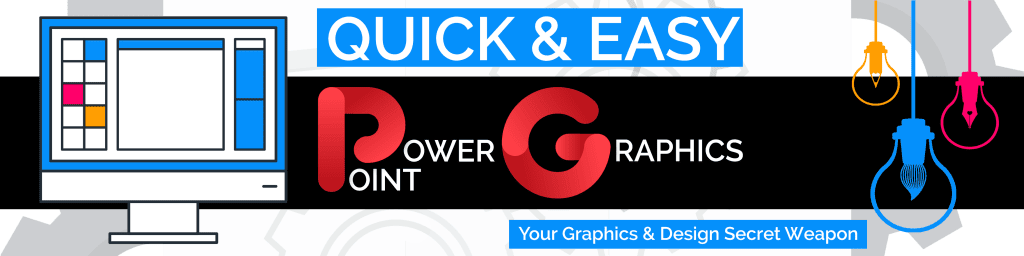 Shawn Hansen – Quick and Easy Powerpoint Graphics
Shawn Hansen – Quick and Easy Powerpoint Graphics
ATTENTION JOURNAL, PLANNER & LOW-CONTENT BOOK CREATORS, ONLINE BUSINESS OWNERS, AND THOSE WHO FEEL “DESIGN-CHALLENGED”…
ARE YOU SICK & TIRED OF TRYING TO USE ADOBE PHOTOSHOP, ADOBE ILLUSTRATOR, AND OTHER COMPLICATED AND EXPENSIVE SOFTWARE TOOLS TO CREATE YOUR IMAGES?
HAVE YOU TRIED GIMP AND CANVA BUT WISH THERE WERE AN EASIER WAY?
WELL, NOW THERE IS!!!
INTRODUCING…
“QUICK & EASY POWERPOINT GRAPHICS”
A NEW TRAINING COURSE THAT TEACHES YOU TO DO ALL THOSE “FANCY” DESIGN THINGS IN…
We All Know We Can Do This in PowerPoint:




But Did You Know You Can Do THIS:

And This…

And This…

And Even This…

PowerPoint Can ALSO Be Used to Do This…

And to Do This…

ATTENTION JOURNAL, PLANNER, AND LOW-CONTENT BOOK CREATORS, ONLINE BUSINESS OWNERS, AND THOSE WHO FEEL “DESIGN-CHALLENGED”…
ARE YOU READY TO SAY GOODBYE TO ADOBE PHOTOSHOP, ADOBE ILLUSTRATOR, AND OTHER COMPLICATED AND EXPENSIVE SOFTWARE?
WOULD YOU LIKE TO SKIP GIMP AND CANVA AND CREATE ALL OF YOUR DESIGNS RIGHT IN POWERPOINT – WITHOUT LOSING IMAGE QUALITY?
If you feel as if the ONLY way to create stunning images, covers, design elements, and other eye-catching things is to either use complicated & expensive tools, to struggle with free alternatives, or to outsource for big $$$, then I have good news for you!
I’ve uncovered a Quick & Easy way to create all kinds of graphics – from simple elements to complex images – using PowerPoint, and I’m going to share what I’ve learned, so you can kiss those other options goodbye AND do even more with what you create and sell.
As you probably know, one of the biggest hurdles in using PowerPoint for designs is the QUALITY of the images, but that’s NOT an issue if you know what to do!
Along with all of the cool tips, tricks, and start-to-finish design lessons I’ll be sharing, I’ll also show you a Quick & Easy way to ensure EVERYTHING you create becomes a high-resolution (i.e. 300 dpi/ppi), print-ready graphic you can USE or SELL or BOTH! (Even if the image you start with is low-resolution (i.e. 72 dpi/ppi).
If you’re already working in PowerPoint, what you’re going to learn will open your eyes to TONS of new possibilities, and if you’re just starting out – or looking for a way to avoid those other tools – then Quick & Easy PowerPoint Graphics is going to save you hours upon hours of headaches, learning curve issues, and frustration.
If you’re ready to STOP struggling and to really ENJOY creating designs, elements, and more, I can show you how…
Which is the reason I’ve created my new course called Quick & Easy PowerPoint Graphics, and it gets underway on August 1st.
My name is Shawn Hansen, and I want to personally invite you to join me in my Quick & Easy PowerPoint Graphics Course!
It’s the newest in my popular series of Boot Camp Intensives I’m known for that all started with my Quick & Easy Coloring Book Business, which was followed by my Quick & Easy Puzzle Book Business course, my Quick & Easy Journal Business with Planners course, and my DEAL-OF-THE-DAY WINNING Quick & Easy Printables Business course.

As you can tell, I’ve been on the forefront of ALL THINGS DESIGN for a LONG time!
As anyone who’s taken any (or all) of those courses knows, I cover the elements required to LEARN and to EARN in a clear, step-by-step manner, and I do it all while you watch over my shoulder as I demonstrate every step of the way.
In my new course, Quick & Easy PowerPoint Graphics, I’ll be revealing how you can use the tools in PowerPoint to create everything from simple graphic elements, to more complex designs; how to put them all together to create finished products; and how you can take what you create and sell it yourself AND to others, to GROW THOSE PROFIT OPPORTUNITIES beyond what you might currently imagine.
We’ll cover the basics; the “hidden” tools that most PowerPoint users don’t know about and others don’t understand; how to create simple designs like overlays and objects; how to design flowers, animals, teaching tools, flourishes, and other elements you can use yourself AND sell; how to put the things you create together to design amazing products; and more!
You’ll get all of this amazing training via 4 LIVE, In-Depth Training Sessions, the replays of which are downloadable, so you can watch and review the training when and as often as you wish! In addition, you’ll get slides and detailed notes for each training session.

COURSE OVERVIEW:
SESSION #1: POWERPOINT OVERVIEW + BASIC TIPS & TRICKS
We’ll jump right in with an overview of how to use PowerPoint to REPLACE those HIGH-END, COMPLICATED graphics software applications.
I’ll walk you through the SOFTWARE BASICS while UNCOVERING some of the “SECRET TOOLS” very few people know about and use.
We’ll go into detail about the following areas of PowerPoint :
SESSION #1 PREVIEW
- Setting Up Your Workspace for Optimum Use
- The Power of the Crop Tool
- Adding & Using Layers
- Adding and Using Overlays
- Turning Basic Tables into Cute & Clever Designs
- Where to Find Thousands of Free-for-Commercial-Use Images Within PowerPoint
- How to Create High-Resolution, Print-Ready Designs with Just a Few Clicks
- How to Create Print-Ready KDP Covers (eBook & Print)
SESSION #2: POWERPOINT DESIGN, PART 1 – CREATING GRAPHIC ELEMENTS LIKE A PRO
Now that you’re familiar with more of the basics of PowerPoint and the “Secret Tools” you can use, it’s time to get creative!
I’ll show you how to create a variety of fun elements – from flowers to animals to embellished alphabets and more – using JUST PowerPoint as your design tool.
I’ll show you how to create the following in PowerPoint :
SESSION #2 PREVIEW
- Shapes with a Twist
- Letters / Fonts with a Twist
- Flowers
- Animals
- Flourishes
- Embellished Alphabets
SESSION #3: POWERPOINT DESIGN, PART 2 – CREATING & EDITING USING VECTOR GRAPHICS
You’ve created a bunch of great stuff using PowerPoint, but you also know there’s a big world of VECTOR graphics out there with a lot of ready-made design elements you want to use.
Of course, THOSE require SPECIAL SOFTWARE like Adobe Illustrator, right?
WRONG! In this session, I’ll show you how to import, convert, and edit Vector Graphics (EPS & SVG) using NOTHING but PowerPoint!
SESSION #3 PREVIEW
- Working with Vector Graphics
- How to Convert EPS to SVG (for FREE)
- Grouping & Ungrouping
- Recoloring Your Design Elements
- Combining Design Elements from Multiple Files to Create NEW Images
SESSION #4: AN OPEN Q & A + A few More Tips & Tricks
You’ve learned a LOT over the course of our training, and no doubt now that you’ve started using PowerPoint in so many new ways, you’ve got questions!
During this session, I’ll answer those questions, so you can break through barriers, overcome stumbling blocks, and stay focused on creating!
I’ll take questions LIVE as well as those submitted via email (for those of you can’t make the live training), so EVERYONE BENEFITS.
And as always, I’ll have a few more fun tips & tricks to share before we bring this training to a close. 🙂
Sale Page: https://quickandeasypowerpointgraphics.com/
Archive: https://archive.ph/wip/9Ra1X
Delivery Method
– After your purchase, you’ll see a View your orders link which goes to the Downloads page. Here, you can download all the files associated with your order.
– Downloads are available once your payment is confirmed, we’ll also send you a download notification email separate from any transaction notification emails you receive from imcourse.biz.
– Since it is a digital copy, our suggestion is to download and save it to your hard drive. In case the link is broken for any reason, please contact us and we will resend the new download link.
– If you cannot find the download link, please don’t worry about that. We will update and notify you as soon as possible at 8:00 AM – 8:00 PM (UTC+8).
Thank You For Shopping With Us!
Be the first to review “Shawn Hansen – Quick and Easy Powerpoint Graphics” Cancel reply
Related Products
Medical & Health
Internet Marketing
Internet Marketing
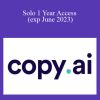
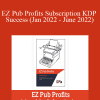
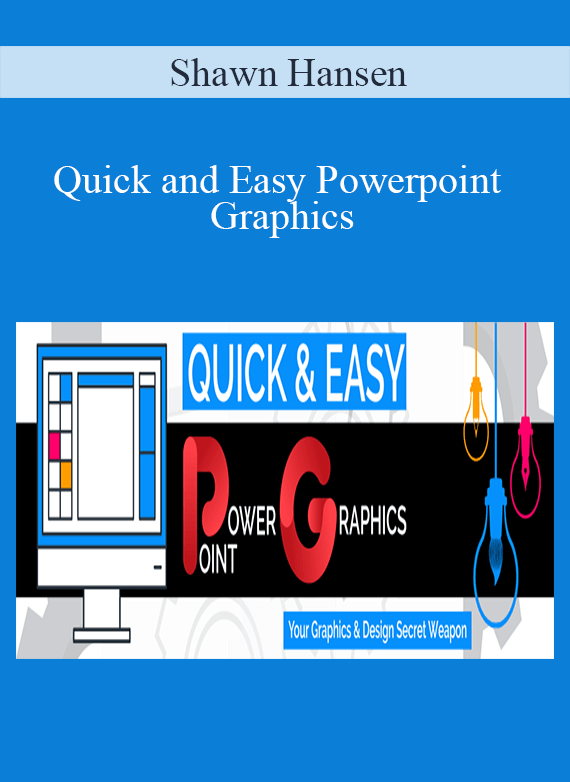
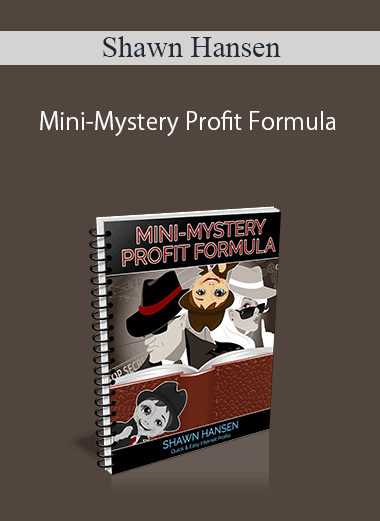
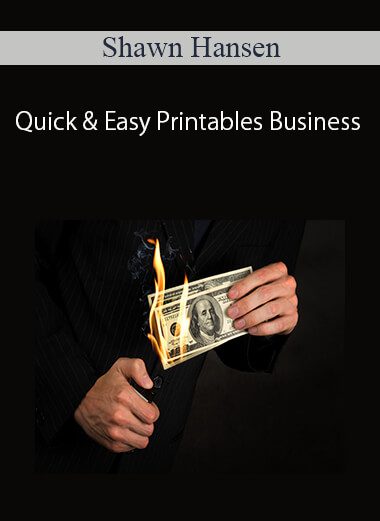
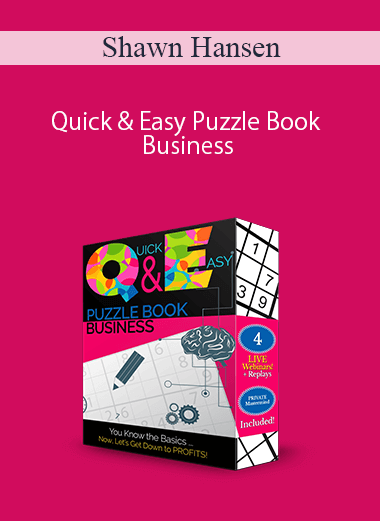
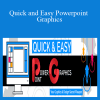
Reviews
There are no reviews yet.